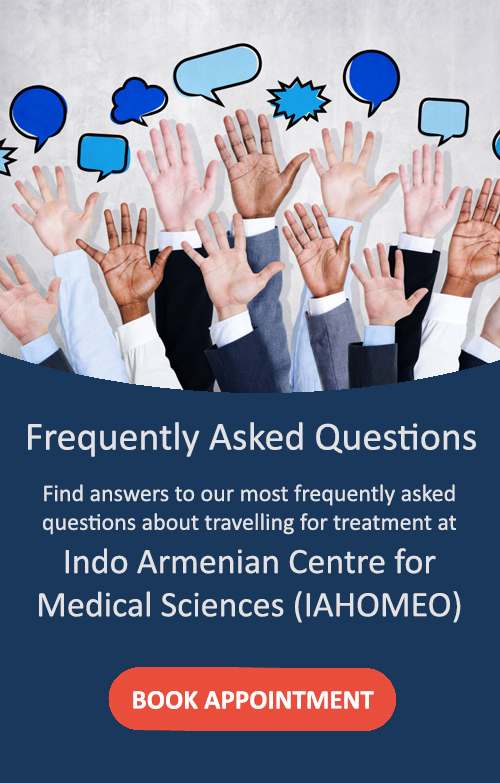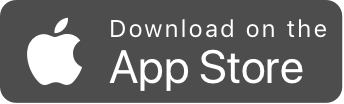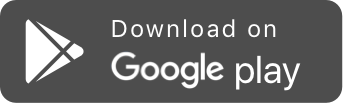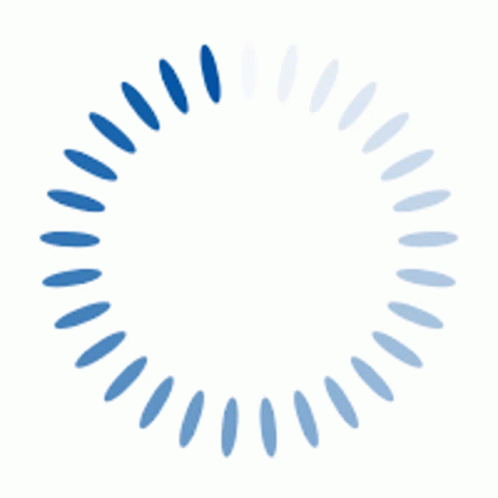Frequently Asked Questions
Find answers to the most frequently asked questions about treatments, memberships, and services at Dr. Senan Homeopathy below. For any other queries, feel free to reach out to our support team at support@drsenan.com - we're here to help you.
General FAQs
Membership application is done through these steps.
- Click on the Membership button in the upper right-hand corner of the home page.
- A new page will show the benefits of being a member. Scroll down to the bottom of the page and click on the Membership button.
- A form will appear in pop-up with the Doctor Membership Application Form. Fill in the details like name, name of clinic/ organization, city, country, e-mail ID, and contact no./WhatsApp.
- Select the check box to agree to Terms of Service.
- Choose if you want to subscribe to the service of Materia Medica and Repertorization facility for study at $5 (optional).
- Click the Register button to apply.
- You will be asked to verify your email, enter the verification code you received in your email.
- After confirmation, your login credentials will be sent to the registered email address.
- Use those credentials to log in through the Login button on the top right of the home page.
If you forget your password, follow these steps.
- Go to the Login page from the top right corner of the home page.
- Click on the Forgot Password link.
- Enter the email address you used to register your account.
- A temporary password will be sent to your email.
- Use the temporary password to login and then reset the password.
- Use your new password to log in to your account.
It is an optional study tool provided for members to support learning and practice. It includes resources for studying remedies and repertorization methods.
No. It is an optional add-on. You can choose whether or not to subscribe during your membership application.
You can reach out through the Contact page on the website or use the email/WhatsApp details provided after registration.
Patient Files and Notes FAQs
Once you’re logged in click on the "Create New Patient" button, which is likely on your main dashboard or patient management screen. Fill in the required patient details such as name, age, call/whatsapp, gender, email and click on the add patient button.
Use the search bar at the top of the patient file section. You can search by the patient's name, patient ID and contact number to quickly access their record.
Once a patient's file is selected, you can add notes by clicking the add notes button, which you can see right under the selected rubric details. This allows you to record important observations and case history.
Yes, all notes are stored within the patient's file. You can view them by clicking the view file button. Past notes can be edited or updated as needed.
Repertory FAQs
The repertory is a tool that helps you analyze a patient's symptoms and find the most suitable homeopathic remedies. It systematically cross-references symptoms with remedies.
Use the search bar in the repertory section to find a specific symptom. You can select the most relevant rubrics from the list that appears where you can filter your search results. You can then select and add these to the repertorization chart along with each rubric’s weightage.
Weightage refers to the importance or intensity of a symptom. You can assign a higher weightage to a symptom that is more prominent in a patient's case, which will give it more influence in the final remedy selection.
The AI system takes all the selected rubrics and their assigned weightage and analyzes them against homeopathic remedies. It then calculates and presents a list of remedies that best match the patient's symptoms.
The matrix shows the relationship between your selected rubrics and the potential remedies. The numbers and colors in the table indicate the intensity or relevance of a remedy to a specific symptom. A higher number or a bolder color suggests a stronger match.